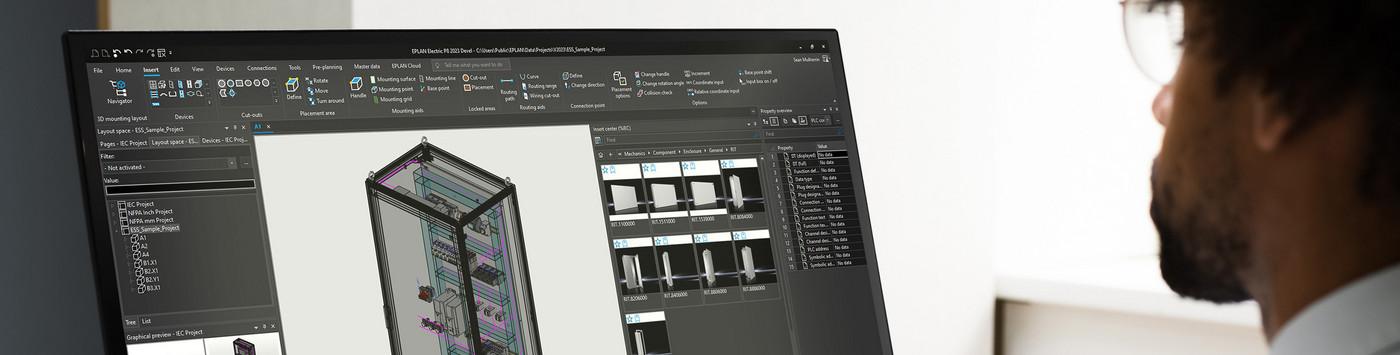
How to update and extend your license
Network Licenses
1. Ensure all Borrowed Licenses are returned.2. To extend your entitlement please open the EPLAN License Manager (ELM) application on your server.
3. Enter the Entitlement ID (EID) into the field on the Activate Tab.
4. Press the Activate Online Button if you have internet connectivity to server (those without will see the Offline activation method can be utilised via the Rehost tool).
5. Press the Update service button before closing.
Standalone Licenses
1. To extend the expiration date of your license please open your EPLAN Program by holding down the Shift key when you double-click on the desktop icon.
2. At the menu “Single-user license > Activate online…”
3. Enter the EntitlementID (EID) provided.
4. Click on the OK button to confirm.
5. If online activation is not possible, because of missing internet connection, you can use the EPLAN Rehost Tool for offline activation. The needed version can be downloaded here: https://www.eplan-software.com/services/downloads/eplan-rehost/
Notes:
- A provided EntitlementID (EID) can be used with the latest version of EPLAN License Client or License Manager (depending on your license single-user or network) available on our website.
If your license is already updated to version 2023 you have to use the license software from version 2023.
The prolong of the expiration date has been carried out on Oct. 27th 2022. If you updated your license on our website to a higher version after that date, please use the Entitlement ID that has been provided during the update process. - A Validation Key can only be used in connection with the old license software delivered till EPLAN version 2.7 and supports EPLAN software only till version EPLAN Platform 2.7.
Only if you still use the old license software from version 2.7 or below and have to extend the expiration date:
To extend the expiration date of your 2.7 license please insert the provided Validation Key in the EPLAN License Manager (network license) or in the EPLAN License Client (single-user license) and confirm with OK. - Download License Client for single-user licenses / client systems https://www.eplan-software.com/services/downloads/eplan-license-client/
- Download License Manager for network licenses https://www.eplan-software.com/services/downloads/eplan-license-manager/
- Further information about EPLAN licensing you can find here: https://www.eplan.help/en-us/Infoportal/Content/misc/EPLAN_License/Content/htm/License_home.htm
- Further information about installation and how to configure the EPLAN License Manager can be found here: https://www.eplan.help/en-us/Infoportal/Content/htm/portal_installation.htm
We have recently run a webcast on the topic of updating standalone and Network licenses. You can watch the recording below.
